If you’re a sales professional, you know how important it is to follow up with your leads as quickly as possible. However, manually sending confirmation messages to your customers after they submit a form on your website can be a tedious and time-consuming process.
That’s where an automatic lead follow-up system can come in handy. By utilizing tools like HubSpot workflows, Kixie, and team SMS, you can automate the process of sending follow-up messages to your leads. This not only saves you time but also helps to provide a better customer experience. In this article, we’ll dive into the benefits of using automated text messages for sales teams and show you step-by-step how to set up your own automatic lead follow-up system.
- Setting up the HubSpot Workflow
- Adding an If/Then Branch
- Sending the Auto Text Message with Kixie
- Team SMS for Automated Text Messages
Setting up the HubSpot Workflow
Note: In order to begin creating an automated lead follow-up process, it’s important to have access to HubSpot MarketingHub and calling and texting tools from Kixie. You can start a free trial of HubSpot and Kixie to follow the steps below if you don’t already have access.
Begin with a new contact-based workflow inside HubSpot. Next, specify which form is being submitted by your prospect. This is important because you want to build an auto-text confirmation centered around the customer journey. Once you have selected the form, you can begin building the workflow.
The trigger for the workflow is a new form submission. This means that when a customer submits a form, the workflow will automatically begin. Different options are available as to where the form is being hosted. You can select a specific landing page or website page where the form is located.
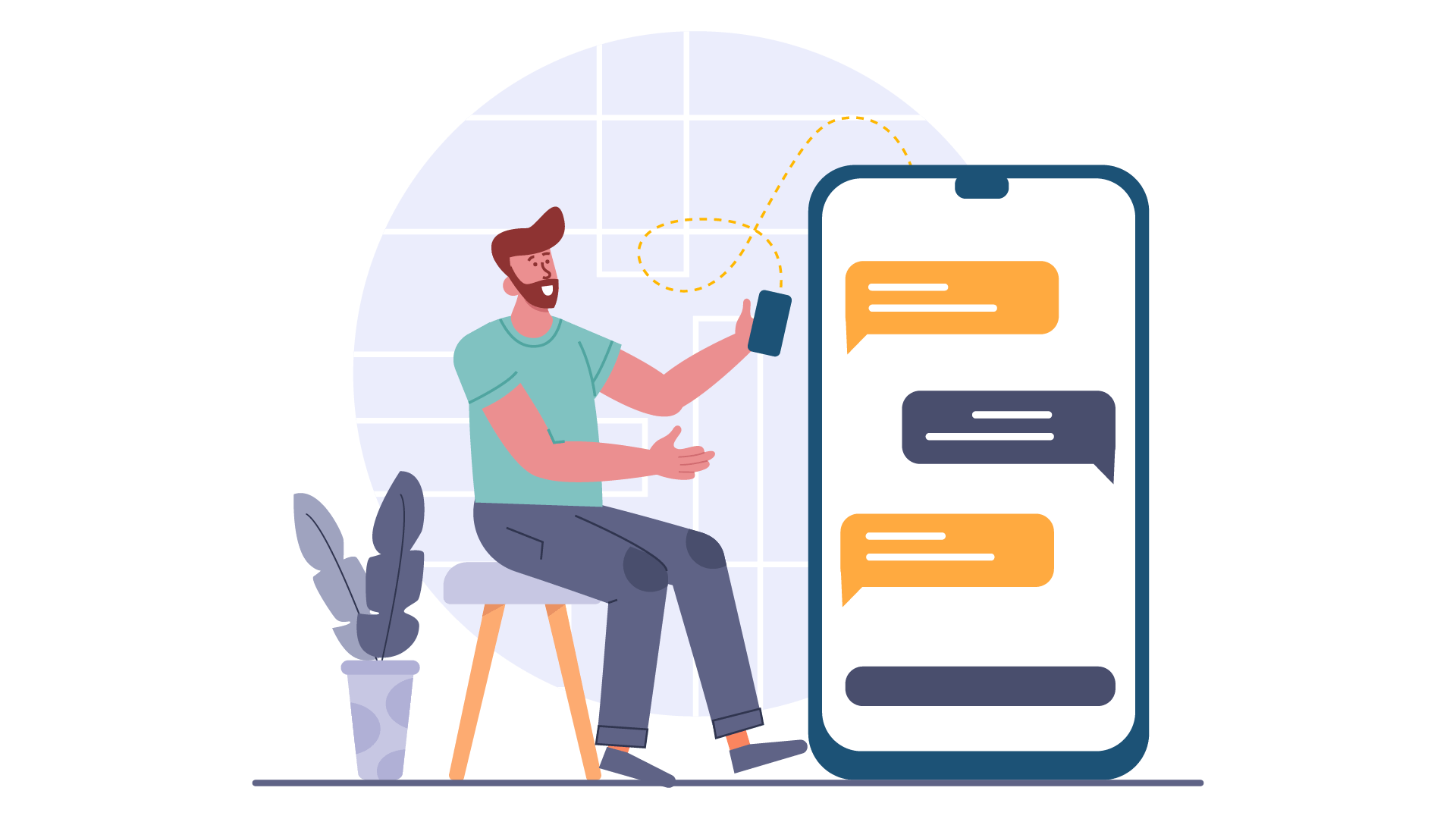
Adding an If/Then Branch
Next, it’s useful to check if a contact owner is already assigned to the lead or not. This will allow you to personalize the confirmation message and provide a better customer experience. To do this, you will need to add an if/then branch to the workflow.
The if/then branch checks if the contact owner field has some value or not. If the contact owner is known, the workflow will follow one path. If the contact owner is unknown, the workflow will follow a different path. This allows you to provide a personalized confirmation message for each customer, and continue where a conversation left off.
Sending the Auto Text Message with Kixie
Now that you have set up the HubSpot workflow and added an if/then branch, it’s time to send the auto text message using Kixie. Kixie is a powerful sales engagement platform that allows you to send personalized text messages, make phone calls, and connect to your customers.
The Kixie auto text message can come from the assigned contact owner or any Kixie phone number on the platform. The message can be personalized by embedding contact property fields right into the text message (such as lead name, contact owner name, location, etc.). This means that each customer will receive a unique message based on their form submission.
All in all, the auto text message lets the submitter know that the information was received and outlines what steps are going to come next. Plus, you never have to worry about forgetting to send a message. This provides a better customer experience and helps to build trust with your customers.

Team SMS for Automated Text Messages
Team SMS is a feature offered by Kixie that allows agents to send and receive text messages from one unified phone number. This feature is useful for appointment-setting teams or support teams who want the next available agent to respond to incoming text messages from leads or customers. With Team SMS, agents can easily manage and respond to text messages, improving customer satisfaction and response time.
Team SMS uses a shared inbox, which is accessible to the entire team. Whoever is available can respond to the customer. This means that customers can receive a quick response, even if their assigned agent is unavailable. Agents can see their personal SMS and Team SMS history, allowing them to easily keep track of their conversations. Additionally, agents can post an internal note in the conversation thread or send a response to the customer, making it easy to collaborate and provide a seamless customer experience.
Automated text messages can be sent from the team phone number through HubSpot workflows based on any trigger that makes sense for the follow-up process. This means that agents can set up automated messages to be sent to customers based on specific actions, such as filling out a form or making a purchase. Contact property tokens can be used to further personalize the messages, making them more engaging and relevant to the customer. With automated text messages, agents can save time and improve their efficiency.
Final Thoughts
In conclusion, automated text messaging can be a valuable tool for sales teams looking to improve their efficiency and effectiveness. By automating routine communication tasks, sales reps can free up more time to focus on building relationships with customers and closing deals.
Moreover, with the ability to personalize messages, track responses, and analyze data, automated text messaging platforms can help sales teams better understand their customers’ needs and preferences, and tailor their approach accordingly. By embracing this technology, sales teams can streamline their workflows, increase their productivity, and ultimately achieve greater success.



