There’s a good chance you’ve already seen tons of LinkedIn posts about ChatGPT allowing people to automate their jobs to some extent. From developers using the AI-powered tool to produce code faster to content marketers using it for research, ChatGPT has become a jack-of-all-trades tool.
When it comes to LinkedIn InMail, it’s crucial to have a strong enough pitch so the person you’re not connected with takes the time to open your message. This requires getting creative and ensuring you’re targeting the right person. That said, messaging tons of people can get hectic, especially if you’re personalizing the messages.
That is where ChatGPT can allow you to make this process more efficient.
In this guide, we’ll provide some tips on using ChatGPT to write LinkedIn InMail messages faster, better, and more efficiently.
Let’s dive right in.
Understanding the Basics of ChatGPT
First and foremost, you need to understand that while ChatGPT is a great tool for getting inspiration and a sense of structure, it’s not great for uniqueness and creativity.
So, regardless of how advanced the AI is, manual input and effort are still needed. You can use ChatGPT for everything from boosting sales engagement efforts to writing messages, but it always requires a human touch.
That is why you must use ChatGPT to expedite your process of writing InMail messages, not to automate them.
The AI gives you suggestions and text based on what it finds online. If you copy and paste whatever ChatGPT gives you, your InMail messages won’t be differentiable from what’s already out there.
Asking ChatGPT to write InMail messages will prompt the AI to spin some InMail templates it finds online. While these templates may be good, they’re not going to help you add creativity and uniqueness to your messages. That, you need to do yourself.
That said, ChatGPT uses a machine learning algorithm. This means you can train it during your session to develop messages more likely to work for you. Leveraging this algorithm will allow you to create more personalized messages.
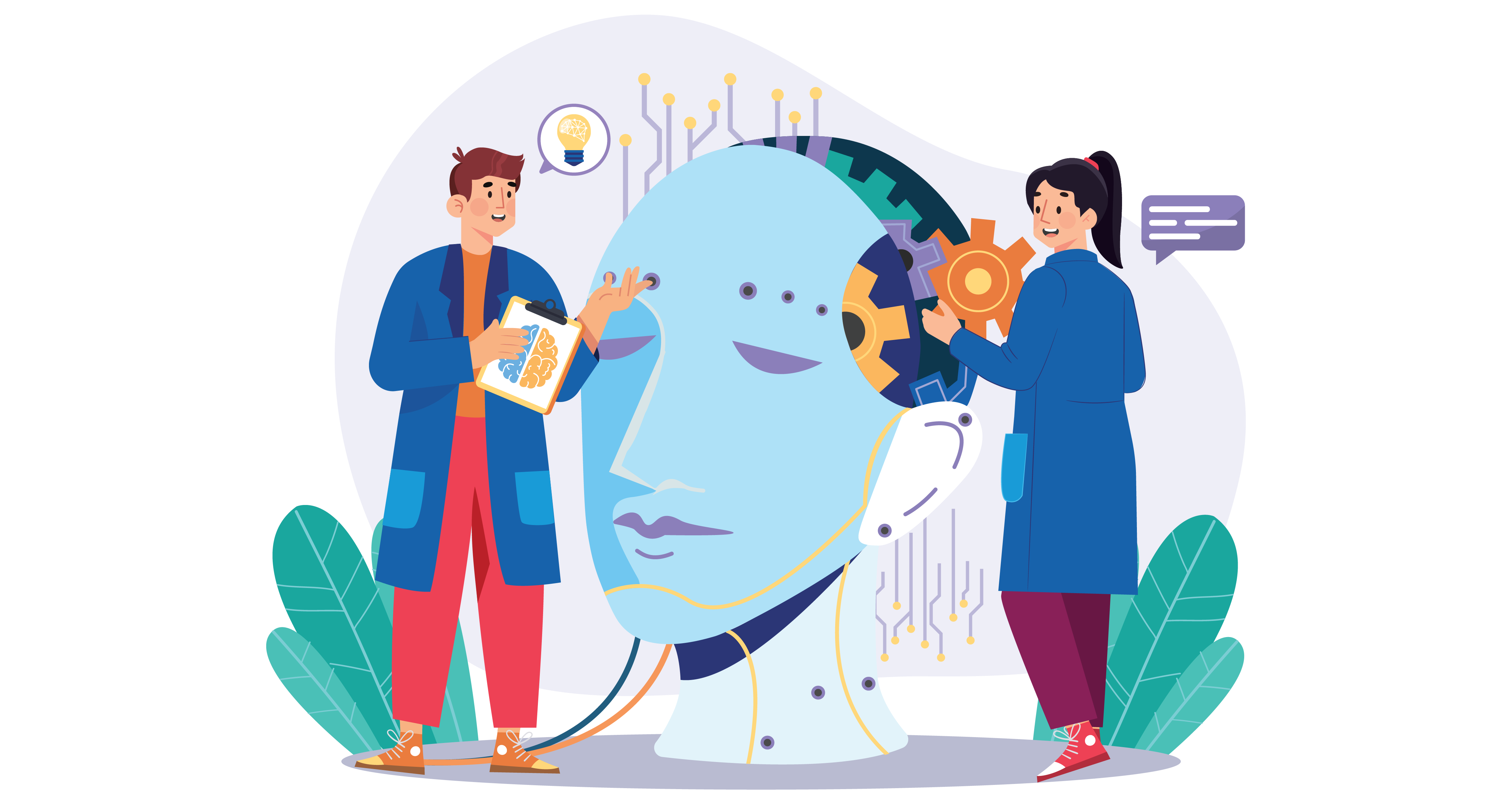
How to Train ChatGPT for InMail Messages
Training ChatGPT is not an arduous task, but it can be tedious. However, it can be done pretty easily if you have the right content at your disposal.
Follow the steps below to learn how to train ChatGPT. Keep in mind that you can add your own methods.
Step One – Write Your First Prompt
For the first prompt, type the following in the text box: Write a LinkedIn connection request.
Here’s what ChatGPT gave us:
“Hello [Name],
I came across your profile on LinkedIn and was impressed by your experience in [relevant field or industry]. As someone who is also interested in [related field], I believe that connecting with you would be mutually beneficial.
I would love to learn more about your work and potentially explore any opportunities for collaboration or mentorship. Please let me know if you would be open to connecting and sharing your insights.
Thank you for your time, and I look forward to hearing from you soon.
Best regards,
[Your Name]”
It’s simple enough and uses a general template. Sometimes, it may give you a much longer version that sounds too official and professional. This may throw off the person you are trying to reach.
That is why this only makes for a good starting point from where you can further adjust the parameters.
Step Two – Adjust the Parameters in the Next Prompt
Moving on, you will need to start adjusting the parameters so ChatGPT can give you more relevant responses.
For example, you can start including the job titles and roles of the people on both sides – you and the person you want to reach.
Let’s assume you want to send it to a single person. In this next prompt, add details about yourself, the person you’re sending the message to, and how many characters you want.
Here’s the example prompt we went with: Write a LinkedIn connection request from a healthcare CRM owner to a hospital director in under 300 characters.
Here’s the response ChatGPT gave us:
“Hi [Name], as a healthcare CRM owner, I’m interested in connecting with you to discuss how our platform can benefit your hospital’s patient engagement and satisfaction. Would love to chat more about it. Thanks.”
Now it’s a more quick and direct message. It tells the other person who you are and explains what benefit they could have, provided that they move forward with the connection.
A short, impactful InMail message can do wonders, especially if you have a good pitch.
However, we don’t stop here because we can further train ChatGPT to develop even more specific and better responses and follow-up messages.
Step Three – Create Follow-Up Messages
Once you have a connection message, it’s important to have some follow-up messages ready when the prospect accepts your connection request.
Typically, the follow-up message ends up being a pitch. However, you’re not here looking to automate your sales prospecting but build a relationship that leads to sales or whatever goal you have.
To do that and lead the person to something you want, you need to offer something that interests them.
For example, as a healthcare CRM owner, let’s say you want them to read a post about healthcare data breaches for 2023. This is an interesting topic for a hospital director because it provides information on the current state of data security in the healthcare industry.
Continuing this example, here’s the prompt we gave ChatGPT for the follow-up message: Write a follow-up message to this message after they have connected, asking them if they would be interested in reading about the latest healthcare data breach statistics.
Here’s the response ChatGPT gave us:
“Hi [Name],
Thank you for connecting with me! I hope you’re doing well. As someone working in healthcare, I thought you might be interested in the latest data breach statistics in our industry. Would you be interested in reading an article I came across on this topic? Let me know, and I’d be happy to share it with you.
Looking forward to hearing from you.
Best regards,
[Your Name]”
As you can see, the message works, but it’s far from perfect. It repeats some phrases, and the entire message seems like a pitch. Here’s where you help ChatGPT learn.
Step Four – Adjust the Follow-Up Message
Now that you have a follow-up response, it’s time to improve it. After all, your goal is to generate LinkedIn InMail messages completely using ChatGPT, not edit what the AI gives you.
To do that, you need to give the AI some more instructions. This can be anything from requesting a longer message to making it sound more professional or casual. It depends on your priorities, what kind of brand you have, your industry, and the person you want to message.
Keep this in mind and feed these prompts to the AI at the right time so that it adjusts the messages accordingly.
In this case, here’s the prompt we gave to ChatGPT: Rewrite the previous message and make it casual, friendly, and non-formal, also mention the hospital director’s experience in managing hospital data security.
Here’s the response ChatGPT gave us:
“Hey [Name]!
Hope you’re doing awesome. Thanks for connecting with me! I was checking out your profile, and I saw that you have some serious experience in managing hospital data security. Impressive!
I came across some interesting stats about the latest healthcare data breaches and thought you might want to check them out. Would you be interested in reading the article? Let me know, and I’ll share the link with you.
Thanks again for connecting, and I hope you have a fantastic day!
Cheers,
[Your Name]”
Notice the difference in the response when you add a few details. The message now seems much more friendly, has better phrasing, and is more likely to get you a positive response.
You can further make ChatGPT rewrite this message by adding more relevant details if you want.
Step Five – Second Follow-Up Message
After your first follow-up message, you may need to send another message, provided they say yes. If they said no, you could ask ChatGPT how to respond if they say no to the previous message. However, it’s best to move on to the next prospect.
So, if the prospect says yes, this is the right time to pitch. After a few days, we want to contact them again to ask them about that data breach article we sent previously and include our pitch in the message.
Keeping that in mind, here’s the prompt we gave to ChatGPT: Write a follow-up message to the previous message which will be sent a few days after they said yes to receiving the article – this time, we want to ask if they read the article and whether they’d be interested in booking a call in case they want to update their healthcare systems.
Here’s the response ChatGPT gave us:
“Hey [Name],
I hope this message finds you well! Just wanted to follow up and check if you had a chance to read the article I shared about healthcare data breaches. I’d love to hear your thoughts on it if you have a minute.
Additionally, I was wondering if you might be interested in a brief call to discuss how we can help update your healthcare systems and avoid any potential data breaches in the future. If that’s something you’d be open to, please let me know, and we can find a time that works for you.
Thank you again for your time, and I look forward to hearing from you soon.
Best regards,
[Your Name]”
Notice that the AI has continued to use the tone of the message we requested. Plus, it’s a soft pitch where the ball is in the prospect’s court. In this case, if they agree to a call, you definitely have their interest.
Step Six – Additional Nudge Messages
At this point, you’ve already mastered InMail messages using ChatGPT. If a prospect agrees to your call, you can move ahead.
If they don’t respond to the previous message, you can send messages to nudge them in the right direction. Friendly and funny is the best way to go. Therefore, you need to tell that to ChatGPT in your prompt.
Here’s the prompt we used: Write a short nudge/reminder message to be sent a few days after they did not reply to the previous message and make it friendly and funny.
Here’s ChatGPT’s response:
“Hey [Name],
Just checking in to make sure you’re not buried under a pile of unread emails! 📥📥📥 I hope you didn’t miss my last message about the healthcare data breaches article and the call to discuss updating your systems.
I know how busy things can get, but I didn’t want you to miss out on an opportunity to protect your hospital’s data! Let me know if you’re still interested, and we can set up a time that works for you.
Thanks for taking the time to read this message, and I hope you have a fantastic day!
Cheers,
[Your Name]”
You can create several messages like the one above and send the one you like the most. Note that if you still don’t receive a reply, ask ChatGPT to write a message to end the conversation on a good note. Then, move on to the next person.
Final Thoughts
It’s no secret that automation helps improve revenue and growth, and using ChatGPT for LinkedIn InMail messages is a form of automation.
Before using the steps above to fast-track your LinkedIn messaging, experiment with ChatGPT first and train it according to your preferences. You can also use this method to automate your LinkedIn sales, outreach, and even posts.
The good thing about ChatGPT is that it remembers your chat and conversations. Therefore, whatever you train it for will remain there regardless of whether you close that window or start a new session.

