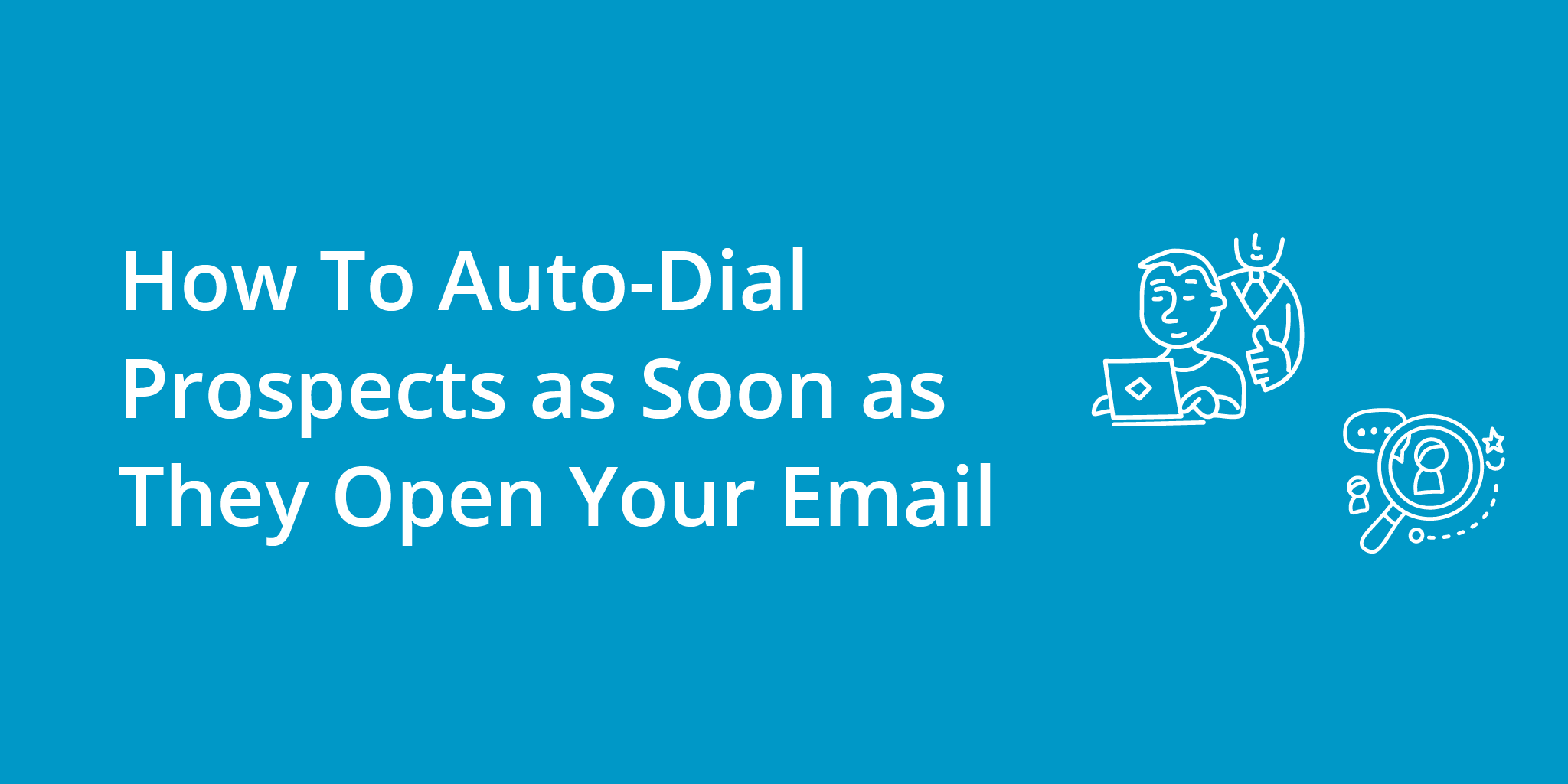Following up on leads quickly is essential for successful sales efforts. When a lead is interested in your product or service, they are more likely to make a purchase if they receive immediate attention. This helps build trust and solidifies the relationship between the customer and the business. Additionally, responding promptly can help prevent other potential buyers from swooping in and taking away an opportunity, which could mean lost revenue for your business. Quick follow-up also serves as a reminder of who you are and what you offer, reminding potential customers why they should choose you over other vendors or competitors.
Email marketing is a powerful tool for connecting with prospects and generating warmer leads. However, it can be challenging to connect with prospects when they are most engaged with your marketing material. That’s where auto-dialing comes in. In this article, we’ll explain how to trigger an automatic phone call or SMS message when a HubSpot marketing email template is opened or a link inside the template is clicked.
We’ll also cover how to set up the automatic phone call, accept the call, and use voicemail drop with Kixie. By the end of this article, you’ll know how to connect with prospects at the right time and increase your chances of converting them into customers. Let’s dive in!
Step 1: Setting Up the Contact-Based HubSpot Workflow
Note: Before you begin, you’ll need access to both HubSpot Marketing Hub and Kixie. You can get a free trial of both HubSpot and Kixie for 7 days, so you can test out this functionality for yourself.
The first step in setting up an auto-dialing follow-up process for your reps is to create a contact-based HubSpot workflow. You’ll want to add a trigger that tells the system to initiate the automatic phone call when a prospect opens your email or clicks on a link inside the email. Here’s how to set up the trigger:
1. Create a new workflow inside HubSpot Marketing Hub
2. Add “Contact enrollment trigger” as your first action
3. Customize this trigger by setting the filter type as “Marketing emails”
4. Select the marketing email that you would like to use
5. Choose the email action you would like to use as the trigger
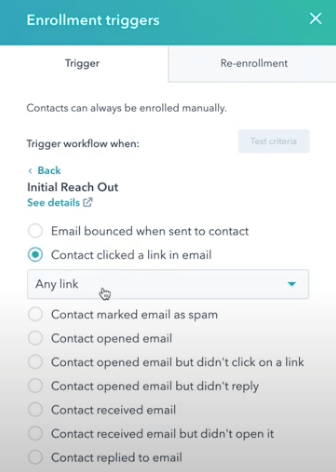
Once you’ve set up the trigger, you’re ready to move on to the next step.
Step 2: Setting Up the Automatic Phone Call
The next step is to set up the automatic phone call. This is done using Kixie’s integration with and HubSpot workflows. Here’s how to set up the automatic phone call:
1. Click on the + to add an action step.
2. Type in Kixie and select “make a call” (Make sure your Kixie account is integrated with HubSpot in order to find these actions).
3. Designate which phone number to call (i.e. prospect’s phone number).
4. Choose the call owner, if applicable. Or, let the next available rep handle the call.
5. Choose the action display name (the rep who makes the outbound call will see this information in their dialer).
Once you’ve set up the automatic phone call, you’ve already configured all of the “backend” settings that you need! You’re ready to move on to the next step and have your reps begin dialing out.
Step 3: Accepting the Call
When the email is opened, the Kixie dialer rings, and your rep can accept the call with context about the contact and the email (see step 4 above). Here’s how it works:
1. When the prospect or contact triggers an action, a message goes out to the first available rep (or the contact owner) on your sales floor.
2. The rep can accept the call with context about the contact and the email/ relevant prospect action.
3. The rep clicks “Accept” and an outbound call is placed to the prospect.
4. The contact record can be opened via one click within the dialer to give the rep more context about the person they’re speaking with.
By accepting the call, the rep can connect with the prospect when they are most engaged with the marketing material. This increases the chances of converting the prospect into a customer.
Step 4: Leaving a Voicemail Drop
If the call is not answered, a voicemail drop can be used to leave a pre-recorded message for the prospect. Here’s how to use voicemail drop:
1. If the call is not answered, a voicemail drop can be used.
2. Any voicemail that your rep has pre-recorded in the Kixie dashboard can be left.
3. Simply click on the voicemail message you want to leave when you begin to hear the voicemail greeting.
Voicemail drop is a useful tool for leaving a message when the prospect is not available. It ensures that the prospect receives a message and can call you back at a later time.
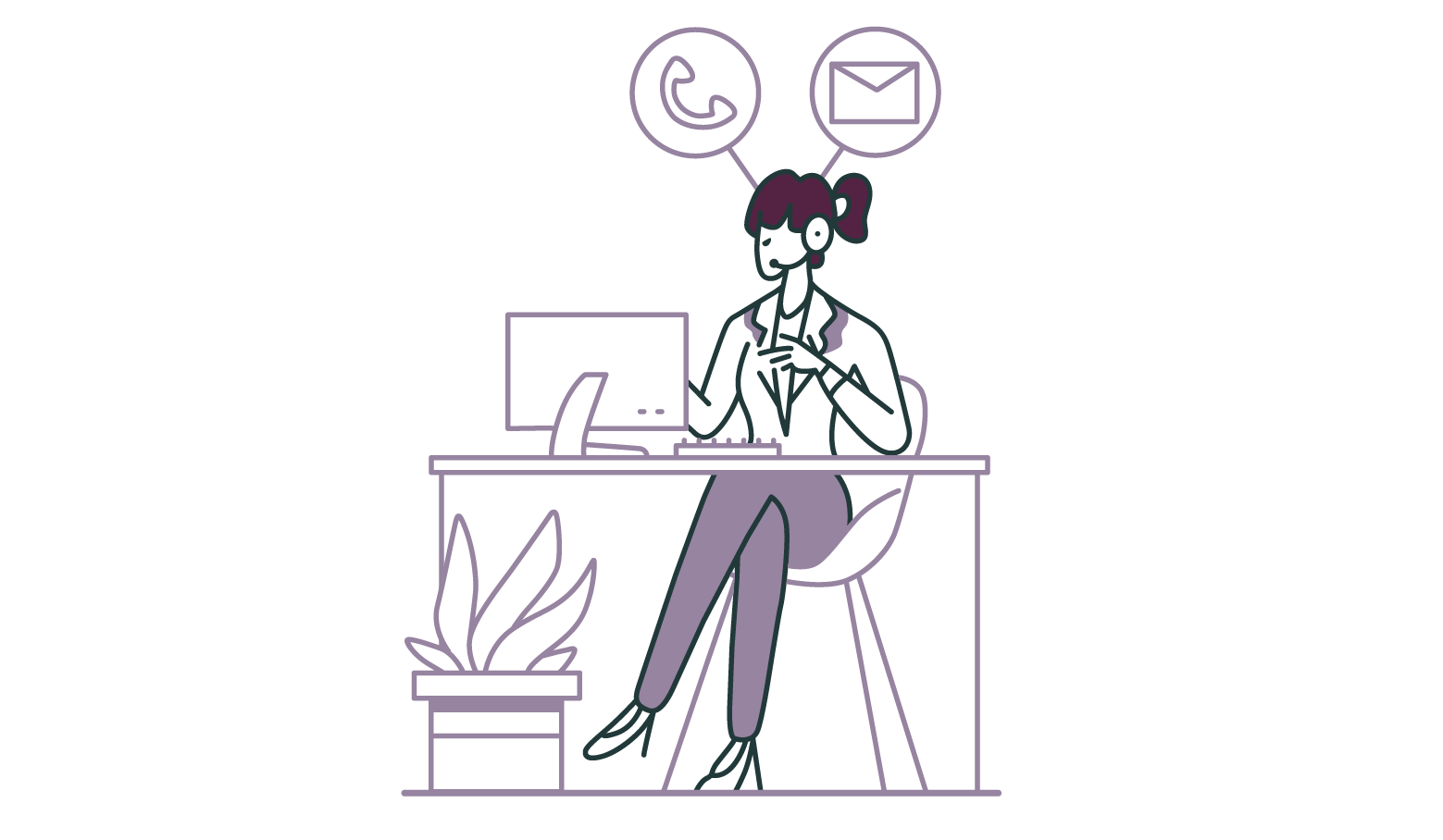
Final Thoughts
Overall, auto-dialing is an effective way to connect reps with prospects when they are most engaged with your brand’s marketing material. By setting up a HubSpot workflow and automatic phone call, reps can connect with prospects at the right time and increase their chances of converting them into customers. If you have any questions about auto-dialing, automating your sales follow-up, or leaving voicemail drops, please let us know. We’d be happy to answer any of your questions. Schedule a call with one of our experienced team members here.