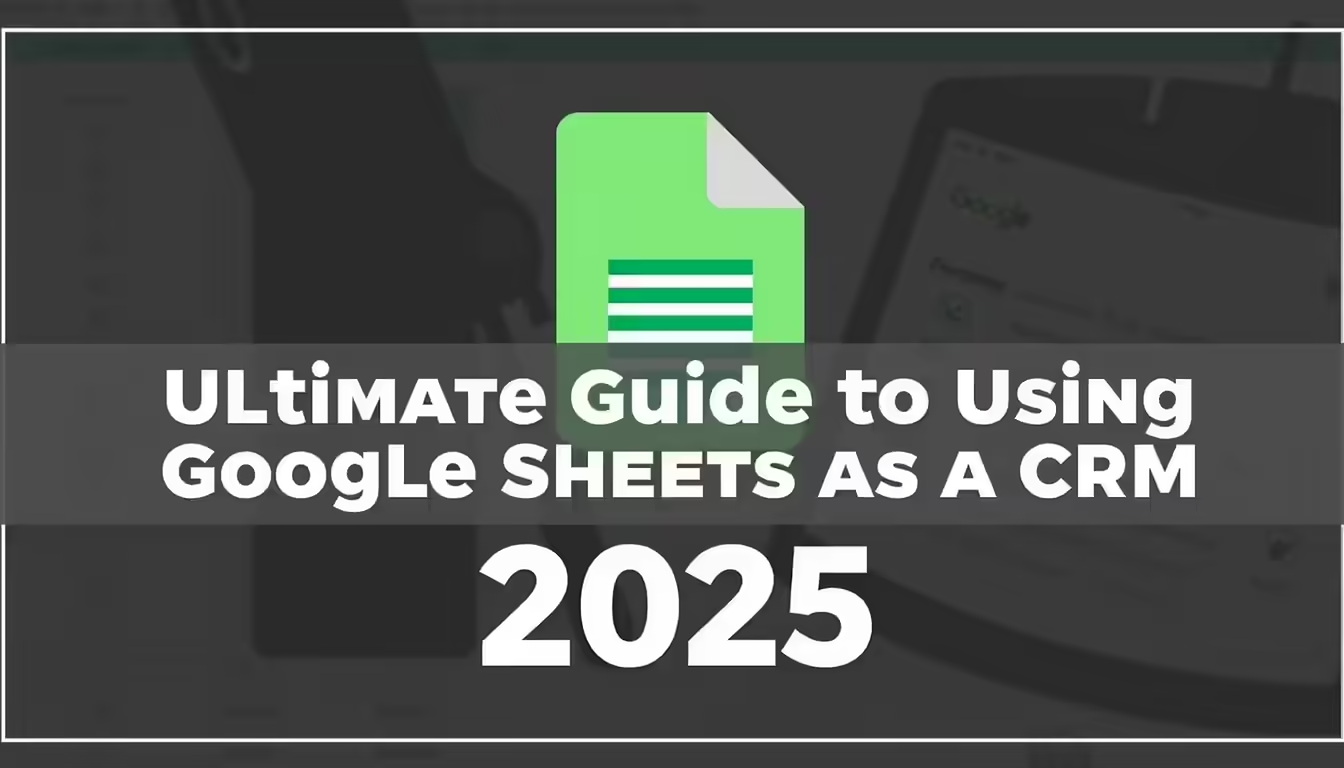Google Sheets as Your CRM in 2025
The complete guide to building, scaling, and supercharging your sales pipeline with spreadsheets

Why Teams Still Rely on Google Sheets for CRM in 2025
In 2025, the sales technology landscape is crowded with advanced CRMs boasting AI forecasting, automation, and endless integrations. Yet thousands of teams still manage their pipelines in the most unassuming of tools: Google Sheets.
For many small businesses, solopreneurs, and early-stage startups, this isn’t about being behind the curve. It’s about being practical. A spreadsheet is fast, familiar, and flexible. You don’t need weeks of training to get a new rep started. You don’t need to negotiate a software contract. You simply open a sheet, add columns, and start working leads.
Why Spreadsheets Still Win Over CRMs
- Cost savings: A dedicated CRM can run $30-$100 per user each month. Google Sheets is free with a Gmail account or bundled with an affordable Workspace subscription.
- Familiarity: Every rep knows how to use a spreadsheet. That means zero onboarding time and no new jargon to learn.
- Customization: Unlike rigid CRM workflows, a sheet is a blank canvas. You can track exactly what matters to your process – from deal size to favorite coffee order.
- Collaboration: Multiple people can edit at once, see changes in real time, and share links instead of logins.
The Appeal of Control
Perhaps the biggest reason teams stick with spreadsheets is control. With Google Sheets, the sales manager becomes the architect: they decide what gets tracked, how stages are defined, and which formulas or color codes highlight priorities. A few smart tweaks – like conditional formatting or a “next follow-up date” column – make a spreadsheet feel like more than a static log.
Of course, what makes Sheets appealing in the early stages often becomes limiting as the team grows. But at the starting line, it offers something no traditional CRM can match: instant usability. That’s why, even in 2025, Google Sheets remains one of the most common entry points into sales automation.
The Benefits of a Spreadsheet-Based CRM with Google Sheets
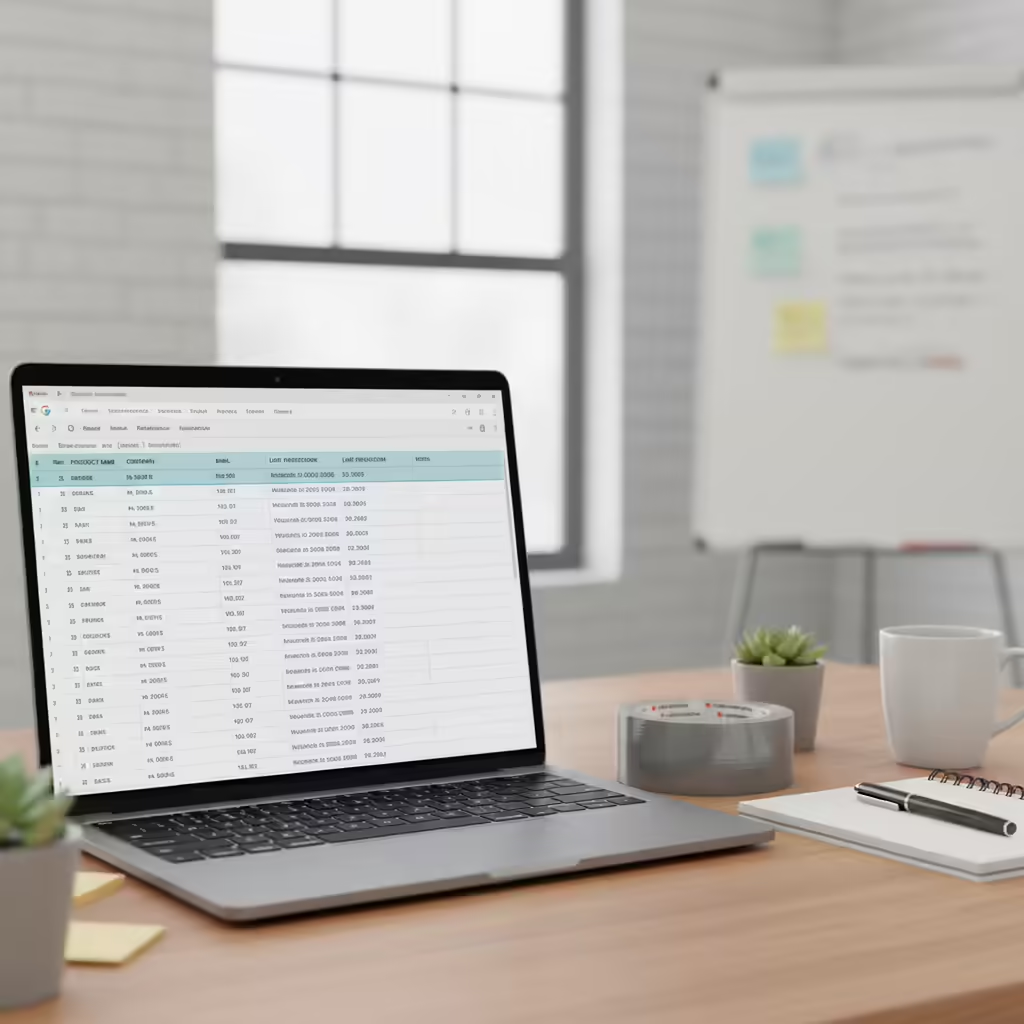
For small businesses and scrappy sales teams, the appeal of a Google Sheets CRM isn’t just that it’s free – it’s that it works right away. Instead of wrestling with a new platform or paying for features you don’t yet need, you can open a sheet, set up a few columns, and start tracking prospects in minutes. In many ways, spreadsheets are the “duct tape” of sales operations: not glamorous, but flexible, accessible, and endlessly adaptable.
One of the biggest advantages is cost. A dedicated CRM often runs $30-$100 per user each month, which can feel like an impossible ask when you’re managing only a handful of deals. Google Sheets, on the other hand, is included with a free Google account or bundled into a low-cost Google Workspace plan. That means early-stage teams can build a functioning system without adding another line to the budget.
Just as important is familiarity. Every sales rep has used a spreadsheet before. There’s no training, no onboarding hurdles, and no vendor-specific jargon. This lowers the barrier to adoption dramatically – a new hire can sit down and be productive with the system on their first day.
Then there’s control. Unlike most CRMs, which dictate a set structure for deals and contacts, Sheets offers a blank canvas. Sales managers can decide what data points matter and design their own process. That flexibility allows teams to mirror the nuances of their sales cycle rather than bending it to fit a rigid software workflow.
In practice, that means a Google Sheets CRM often looks like this:
- Custom columns for what matters most – phone numbers, deal value, lead status, next follow-up date.
- Color-coded stages using conditional formatting to quickly see who needs attention.
- Simple formulas to total pipeline value, forecast revenue, or track commissions.
- Shared access so multiple team members can update the same pipeline in real time.
Finally, spreadsheets benefit from being part of Google’s ecosystem. Add-ons and integrations extend what a basic CRM in Sheets can do:
- Google Forms can feed new leads directly into the sheet.
- Zapier or Make can trigger actions when a new row is added.
- Apps Script can automate repetitive updates or send reminders.
For small teams who just need to stay organized and keep moving forward, these advantages make Google Sheets feel less like a compromise and more like the obvious first step.
Limitations of Managing Sales in Google Sheets as a CRM

Google Sheets may feel like the perfect starting point for tracking leads and sales outreach. It’s cheap, flexible, and something you already know how to use. But as your pipeline grows-or your expectations change-you’ll begin to run into friction. Below are the pain points many teams hit once the simplicity stops being enough.
Where Google Sheets CRM Starts to Break Down
As you use a Sheets-based CRM longer, certain limitations become more than minor annoyances; they become blockers.
- Performance issues When you get above a few thousand rows, complicated formulas, many filters, or queries (e.g., using IMPORTRANGE, array formulas), Sheets can slow down significantly. Load times lag, UI gets jittery, and editing becomes frustrating.
- Manual error risk builds rapidly With everything being manual-from data entry to updating follow-ups-mistakes happen: duplicated rows, missed updates, incorrect entries, or outdated info. What seems like small slips when you have 50 leads becomes serious when you have 500.
- Limited automation, reporting, analytics Basic sheet features (pivot tables, filters) help, but they don’t match the built-in analytics, dashboards, or automated workflows in dedicated CRMs. For example: no native lead scoring, delayed pipeline insights, no automatic reminders or follow-ups built into the sheet itself.
- Scalability & complexity strain As your number of leads, team members, or processes multiply, keeping one sheet (or many linked sheets) becomes a chore. Managing formulas across sheets, merging data, splitting work, cleaning old records-all that eats up time. Eventually you hit structural limits (e.g. row counts, formula complexity).
- Collaboration, permissions & versioning issues Yes, Google Sheets allows sharing and collaborative editing. But it lacks fine-grained user permissioning (who sees what), audit trails, locking content, or enforcing process steps. When more hands touch the sheet, chances increase of accidental overwrites, conflicting edits, or even losing data.
- Security, compliance & data risks Storing sensitive customer info (calls, personal data, contracts) on shared spreadsheets opens risk: data leaks, mis-shared sheets, limited control over who can export or view. Also, for regulated industries, spreadsheets often fall short on required audit logs or encryption levels.
- Hidden costs & maintenance burdens Although Sheets is “free,” achieving a usable CRM often requires add-on tools (Zapier, Apps Script), time investment to build and maintain templates/workflows, and “cleanup work” (fix broken formulas, remove duplicates, maintain integrations). Over time, those costs add up.
Why These Limitations Matter – A Narrative Perspective
Imagine a team of three people using a Google Sheets CRM. Initially, it works great. You can track leads, see “what needs follow up,” and everyone’s aligned. But then:
- You hit on a week when many leads come in. The sheet gets slow, you can’t filter fast, someone accidentally changes a header that breaks formulas elsewhere.
- You miss following up with a big prospect because there was no reminder or alert-just a coloured cell you forgot to check.
- Your reports are a mess because you’re manually copying data into another sheet to insert charts or totals. It takes hours.
- Someone outside the core sales team requires read-only access, but instead you end up sharing entire sheets, risking exposing irrelevant or sensitive data.
That’s usually the moment people start saying: “Maybe I need a CRM that can do this stuff for me-without needing to babysit the spreadsheet.”
Real Quotes / Stories
“Some got buried. Some got lost. Follow-ups slipped through the cracks. And opportunities? Missed.” “We tried every CRM under the sun … The big-name tools say they’ll save you time. But somehow, your sasales processs more confusing than ever.”
“I was desperate. My startup didn’t have money to spare. And I really needed an organised way to manage our leads.” “Google sheets! That would be my solution. But oh, was it messy. I tried one sheet … I tried colour coding them. But I also wanted it in alphabetical order within the colour codes … different sheets for the stages … but that meant cutting and pasting each row on a new sheet when there was an update.”
How to Set Up a Sales Pipeline in Google Sheets
Building a sales pipeline in Google Sheets isn’t complicated, but the way you structure it determines how useful it will be down the line. A well-designed sheet can carry you surprisingly far; a sloppy one will collapse under its own weight. Think of it like framing a house – if you get the foundation right, you can keep adding floors without everything caving in.
The first step is to decide what information you actually need to capture. Many teams overcomplicate things by trying to replicate enterprise CRM fields. In reality, you only need a handful of columns to get started:
- Contact details: Name, email, phone number, company.
- Lead source: Where the prospect came from (referral, website, event).
- Pipeline status: Dropdowns like New, Contacted, Qualified, Proposal Sent, Closed Won/Lost.
- Deal value: Estimate or actual revenue potential.
- Next action date: A simple “follow-up by” column that keeps the rep accountable.
- Notes: Free-text for context after calls or meetings.
Once the basics are in place, formatting makes the sheet usable at a glance:
- Use data validation to create dropdowns instead of letting everyone free-type statuses.
- Add conditional formatting to highlight overdue follow-ups or high-value deals.
- Lock header rows so the sheet remains readable when scrolling.
- Freeze key columns (like Name and Status) so they’re always visible.
Some teams also create separate tabs for specific needs – for instance, one tab for the active pipeline, one for closed deals, and another for raw leads that haven’t been qualified yet. Others keep everything on one sheet but use filters to manage views. Both work; it depends on how disciplined your team is.
The most important principle: simplicity beats complexity. Your Google Sheets CRM should be something a rep can update in seconds after a call, not a mini-database that requires mental gymnastics.
Adding Automation to Your Google Sheets CRM
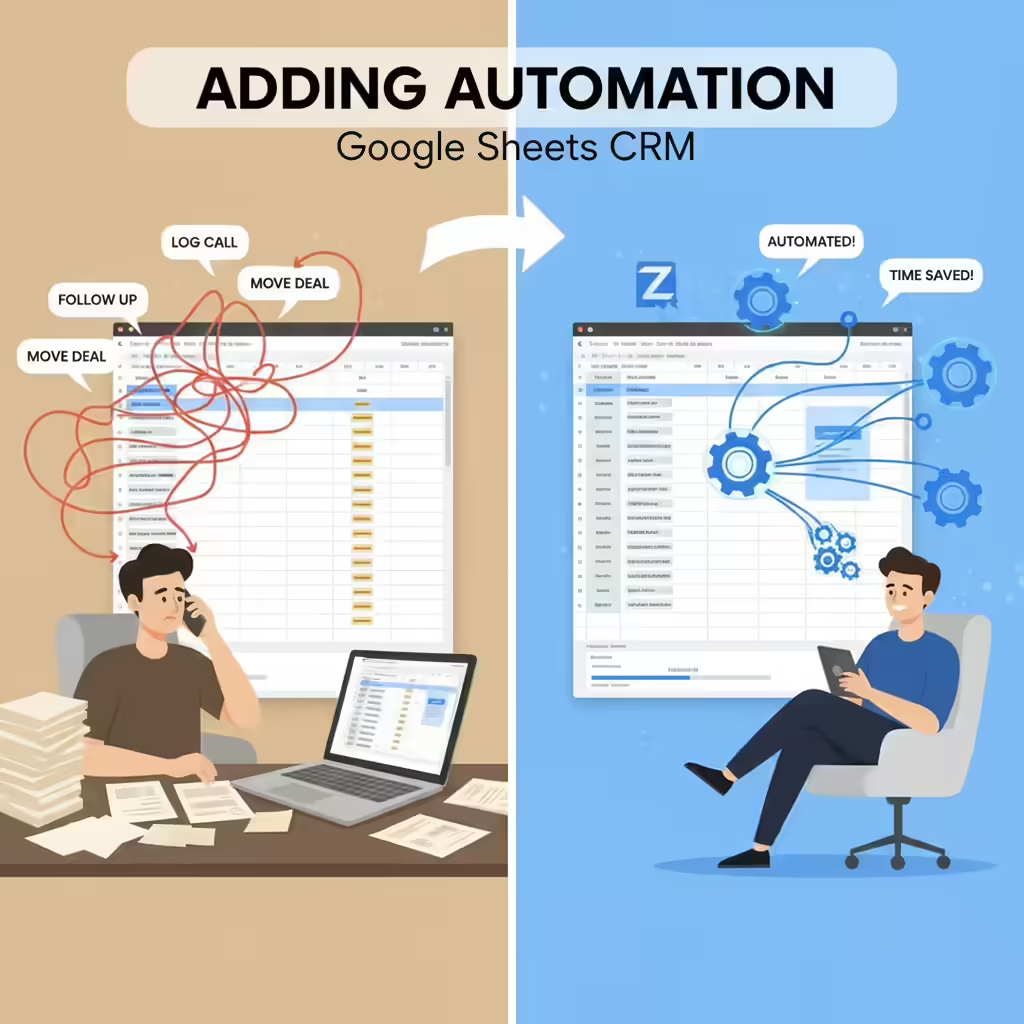
One of the biggest drawbacks of a spreadsheet CRM is that everything feels manual: logging calls, sending follow-ups, moving deals from stage to stage. That’s fine when you’re juggling a dozen leads, but painful when you’re juggling hundreds. The good news? Google Sheets doesn’t have to stay static. With the right connectors, you can layer in automation that saves hours each week.
Entry-Level Automations
You don’t need to write code to make your sheet smarter. Tools like Zapier or Make (formerly Integromat) allow you to create simple “if this, then that” workflows:
- New row = instant follow-up: Add a contact to your sheet and trigger an automated email or SMS within seconds.
- Updated status = next action: When you change a deal’s status to “Proposal Sent,” your automation can notify the team in Slack or add the lead to a new call queue.
- Lead capture = no copy-paste: Pair Google Forms with your sheet so that inbound leads drop directly into your pipeline.
These small wins compound. Instead of chasing reminders, the system starts nudging you to take the right action at the right time.
Apps Script for DIY Tinkerers
For teams comfortable experimenting, Google Apps Script unlocks even more possibilities. It’s JavaScript inside your spreadsheet, meaning you can:
- Auto-time-stamp every update to keep a clean record.
- Build a “next task” notification that emails reps each morning.
- Trigger reminders when deals have been sitting too long in one stage.
It requires more setup, but for spreadsheet power users, it turns Google Sheets into a lightweight CRM engine.
Integrating with Sales Tools
Where automation gets really interesting is when you pair Sheets with tools designed for communication. For example, connecting Google Sheets with Kixie through Zapier means:
- Adding a new lead to your sheet automatically puts them in a Kixie PowerList for outbound calling.
- Updating a row can fire off a personalized text message without lifting a finger.
- Every answered call or voicemail drop can be logged back into the sheet with webhooks, creating a living call history.
This hybrid approach keeps Google Sheets as your central hub, while outsourcing the heavy lifting-calls, texts, reminders-to specialized platforms.
When to Upgrade from Google Sheets to a Dedicated CRM

A spreadsheet can get you surprisingly far, but every team eventually hits the wall. The exact breaking point is different for everyone – sometimes it’s 200 leads, sometimes it’s 2,000 – but the symptoms are universal. If you’re seeing these signs, it’s time to consider moving beyond a Google Sheets CRM.
1. Missed Follow-Ups Become Common
Color-coded cells and “next action” columns only work if people check them. As the number of prospects grows, deals start slipping through the cracks. If you’re noticing leads going cold simply because someone forgot to update a row, you’ve outgrown spreadsheets.
2. Reporting Eats Up Hours
Managers shouldn’t need to build pivot tables every week just to know how many deals are in the pipeline. When forecasting or performance reviews require manual number crunching, a dedicated CRM starts paying for itself.
3. Collaboration Creates Chaos
With a team of one or two, editing a shared sheet works fine. Add five or more people and you’re dealing with overwrites, conflicting updates, and no clear record of who last spoke with a prospect. CRMs solve this with built-in activity tracking and permissions.
4. The Sheet Becomes a Bottleneck
Spreadsheets can slow down under heavy data, complex formulas, or too many simultaneous users. What once felt fast becomes sluggish, and even simple updates take longer than they should.
5. Compliance or Security Risks Emerge
If you’re handling sensitive customer information, a plain spreadsheet may not meet security or regulatory standards. Lack of access controls, audit logs, or encryption could put your business at risk.
The Tipping Point
It’s not that Google Sheets “fails” as a CRM – it’s that your business outgrows it. The same tool that gave you speed and control early on eventually becomes the anchor that slows you down. Knowing when to graduate is crucial.
The good news: you don’t need to jump straight into a complex enterprise CRM. Many businesses use a hybrid phase – keeping Sheets as the database they trust, while layering in automation and communication tools that handle the repetitive work. That way, you get relief from the bottlenecks without losing the simplicity that got you this far.
Supercharging Google Sheets with Sales Tools Like Kixie
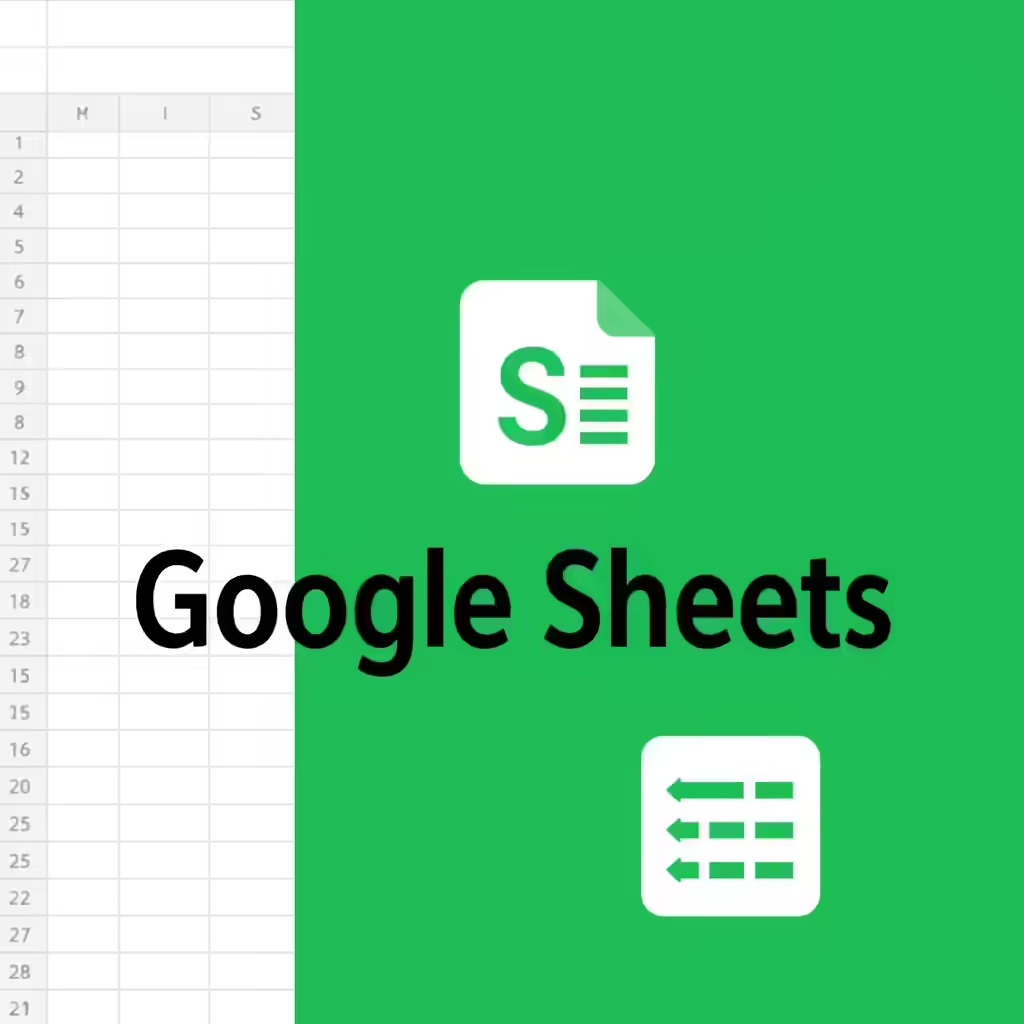
For many teams, the choice isn’t between Google Sheets or a CRM – it’s about extending the spreadsheet they already rely on. That’s where sales tools like Kixie come in. Instead of forcing a full migration, you can layer automation and communication directly on top of your existing sheet. The result: the simplicity of a spreadsheet with the power of a sales engagement platform.
Why Add Kixie to a Spreadsheet CRM?
Think about the biggest gaps in your Google Sheets setup:
- Manual dialing – reps copy a number, paste it into a phone, and hope they typed it correctly.
- Inconsistent follow-ups – status columns don’t send reminders when it’s time to call back.
- No call or SMS history – you can log notes manually, but there’s no automatic record of conversations.
- Scaling headaches – as lead volume grows, even disciplined teams struggle to keep up with outreach.
Kixie plugs directly into these pain points without requiring you to ditch the sheet.
What a Hybrid Workflow Looks Like
Here are a few practical examples of how small teams can combine Google Sheets with Kixie via Zapier or webhooks:
- Click-to-dial PowerLists: Any new lead added to your sheet is automatically pushed into Kixie’s PowerList, ready for one-click or multi-line auto-dialing.
- Instant SMS follow-ups: As soon as a row is added, Kixie can fire off a personalized text – “Hi [First Name], thanks for your interest – we’ll be in touch soon.”
- Status-triggered calls: Update a deal’s status in the sheet to “Call Now,” and Kixie automatically initiates the outbound call.
- Automatic call logging: With webhooks, every answered call, voicemail drop, or SMS reply can be written back into your sheet, giving you an activity history without extra typing.
The Best of Both Worlds
This approach keeps Google Sheets as the database you control while letting Kixie handle the repetitive, high-volume tasks that spreadsheets can’t. For a lean team, it’s a way to compete at scale without investing in a heavyweight CRM before you’re ready.
Instead of seeing your spreadsheet CRM as a dead end, you can treat it as a launchpad. By bolting on the right communication layer, you turn Sheets from a static log into a living sales system – one that grows with your team until you’re ready for the next stage.
Free CRM Template in Google Sheets + Best Practices
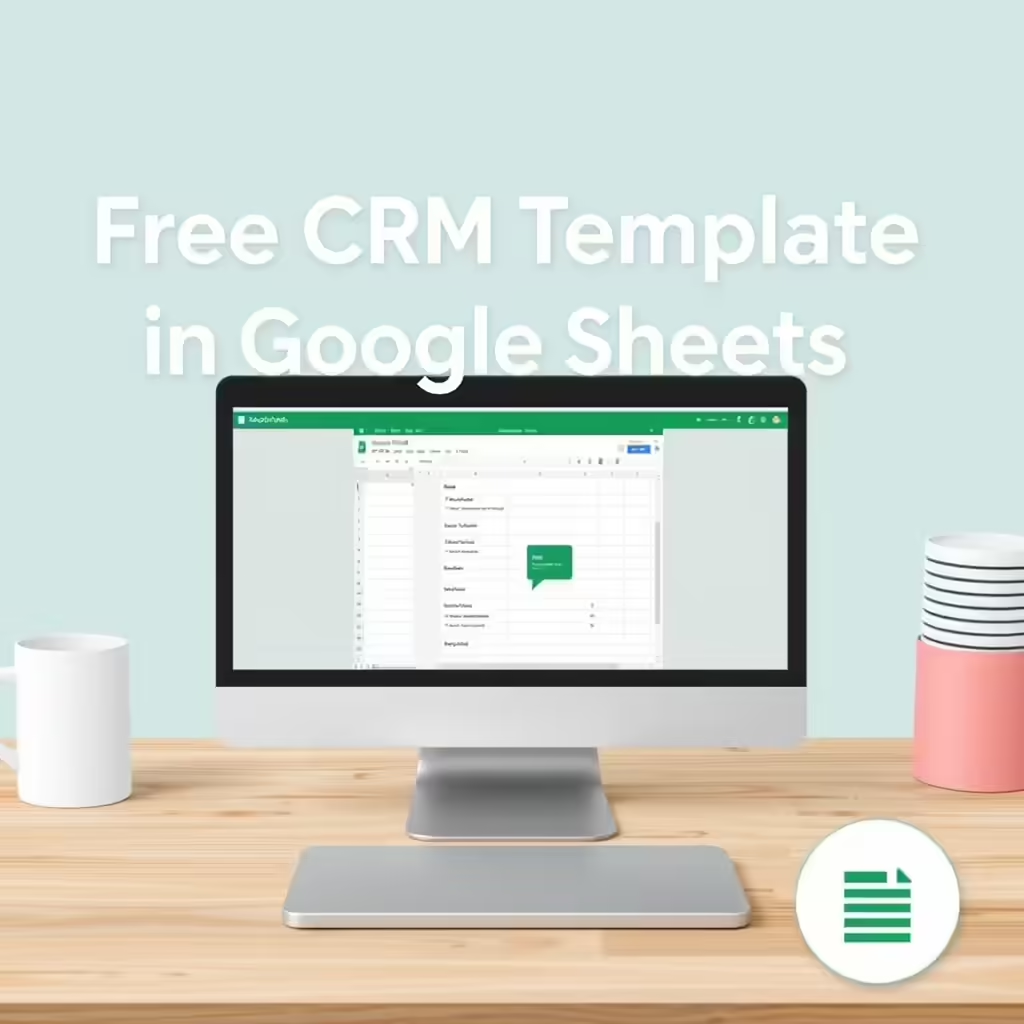
One of the quickest ways to get value from a Google Sheets CRM is to start with a template. Instead of building from scratch, you can copy a pre-built sheet with all the essential columns, dropdowns, and formatting in place. From there, you can adapt it to your sales process without reinventing the wheel.
Why Use a Template?
- Faster setup – no need to think through every column on day one.
- Fewer errors – validation rules and pre-defined fields keep data consistent.
- Automation-ready – a well-designed template has columns that align with integrations (like Zapier or Kixie PowerLists).
- Easier onboarding – when you bring in new reps, they’re working with a structure that makes sense right away.
What to Look for in a Google Sheets CRM Template
Not all templates are created equal. The best ones include:
- Pre-mapped fields for contact info, deal stages, next action dates, and deal values.
- Dropdown menus for lead status and stage, which reduce typos and enforce consistency.
- Conditional formatting that highlights overdue follow-ups or high-value opportunities.
- Notes fields with enough room for quick call summaries.
- Automation hooks – values like “Send SMS” or “Add to Call List” that can be used as Zapier triggers.
Best Practices for Using a Template
Even with a strong starting point, you’ll want to follow a few ground rules to keep your sheet useful:
- Keep it simple. Start with only the columns you’ll actually use daily. Add more later if you need them.
- Train your team. Make sure everyone knows how to update statuses, log notes, and use filters consistently.
- Protect your headers. Lock or freeze top rows so no one accidentally overwrites your field names.
- Schedule cleanup time. Once a month, review the sheet for duplicates, outdated leads, or broken formulas.
A Kixie-Optimized Template
To make this guide practical, we recommend offering a free downloadable template designed specifically for sales automation. This template would:
- Include column names pre-aligned with Kixie’s PowerList fields.
- Provide a “Settings” tab where users can drop in their Kixie IDs for instant integration.
- Offer embedded instructions and links to tutorials so reps can connect Sheets → Kixie in minutes.
By giving readers a ready-to-use resource, you’re not just educating them – you’re moving them one step closer to adopting Kixie as part of their workflow.
Is Google Sheets Enough as Your CRM in 2025?
For many small businesses and early-stage teams, the answer is still yes – Google Sheets can absolutely function as a CRM in 2025. It’s quick to set up, inexpensive (or free), and familiar to everyone on your team. For a lean operation managing a modest pipeline, the flexibility and control of a spreadsheet often outweigh the overhead of learning a full CRM.
But the truth is, spreadsheets have a shelf life. As soon as lead volume grows, collaboration expands, or follow-ups start slipping through the cracks, the weaknesses show. Manual data entry becomes a tax on your time, reporting becomes a chore, and the very tool that gave you freedom starts slowing you down.
That doesn’t mean you need to jump straight into Salesforce or HubSpot tomorrow. The smarter path is a hybrid approach: keep Google Sheets as your foundation, but connect it with tools that add the missing layers of automation, communication, and analytics. This way, you get the best of both worlds – the simplicity of Sheets and the power of modern sales software.
✓
⚠
When to Stick with Google Sheets
- Your pipeline is small and manageable.
- You’re testing processes and don’t want to commit to software yet.
- You value full control over structure and customization.
When to Upgrade or Extend
- You’re losing deals because follow-ups are missed.
- You spend hours building reports that should take seconds.
- Multiple reps are overwriting each other’s updates.
- You need security, permissions, or compliance features.
The Next Step
The key takeaway: Google Sheets CRM is a great starting point – but it’s not the endgame. By layering in tools like Kixie, you can transform your spreadsheet from a static tracker into a dynamic sales engine. And when you eventually outgrow Sheets entirely, the habits and workflows you’ve built will transfer seamlessly into a dedicated CRM.
In other words, don’t see your spreadsheet as a dead end. See it as the launchpad for a smarter, more scalable sales system.
FAQs – Common Questions About Using Google Sheets for CRM
Even with all the pros and cons laid out, sales teams usually have a few lingering questions before they commit to running their pipeline in Google Sheets. Here are the most common ones we hear in 2025.
For very small teams, yes. A well-structured spreadsheet can track contacts, deals, and follow-ups effectively. But once you need automation, reporting, or multi-user activity logs, Sheets becomes more of a stopgap than a replacement.
Google Sheets officially supports up to 10 million cells per spreadsheet. In practice, performance often slows once you hit a few thousand rows with formulas, filters, and conditional formatting. If you’re actively managing hundreds of leads at once, you’ll start to notice lag.
Natively, you can’t – you’d have to log them manually. That’s where tools like Kixie come in. With Zapier or webhooks, every call or SMS can automatically update your sheet, giving you a living activity log without extra typing.
Sheets is encrypted and secure within Google Workspace, but it lacks fine-grained permissions and audit trails. If you’re handling sensitive information (finance, healthcare, legal), you may need a proper CRM with compliance certifications.
The fastest route is Zapier or Make. Common automations include:
- Adding new leads from Google Forms directly into your pipeline.
- Triggering SMS follow-ups when a row is added.
- Sending Slack or email notifications when statuses change.
The red flags are clear: missed follow-ups, messy data, manual reporting that eats up hours, or reps stepping on each other’s edits. At that point, it’s time to either extend Sheets with integrations (Kixie, Zapier) or transition to a dedicated CRM.
Yes. Dozens exist online, but the most useful ones are automation-ready – pre-mapped to work with tools like Kixie PowerLists and Zapier triggers. Starting with a ready-made template will save you setup time and ensure consistency.
Wrapping It Up
A Google Sheets CRM is often the first step on a team’s sales journey. It’s not perfect, but it’s practical. The key is knowing when to lean on its simplicity – and when to layer in automation or graduate to something more powerful.